With Visual Studio 2015, there comes version 3 of the Nuget Package Manager .
One of the nice features in it is the ability to consolidate multiple projects to use the same version of a package.
Previously, in a solution that contained multiple related projects, and multiple developers, it was sometimes difficult to ensure that all projects were sharing the same packages. The way to manage this was (and still can be) to create a powershell script that installs the correct package versions for each project, or to manually install and uninstall packages for each project.
With Nuget Package manager 3.0, there is now a much easier way to maintain the list of packages for a solution. The screenshot below shows the new layout, and the key new feature – the ‘Consolidate’ action.
Using this action, you can quickly update all the projects in your solution to the same version of a package.
To do this, just right-click on the solution and choose “Manage NuGet Packages for Solution”.
From there, select a package that is installed into multiple projects, and check if the ‘Consolidate’ action is available. If it is, it means that one or more of the projects is using a different version of the package than the selected version. Choosing this action will then display the projects using different versions, as well as the actual version of the package that they are using.
To finish the process, just click the ‘Consolidate’ button.
Repeat this process for every package in the solution, and the mismatched versions are gone.
Automate package management with the package manager console
[UPDATE – 12-Dec-2015]
In case you are not yet using NuGet version 3.3, install it! Consolidation of packages in now a lot easier using the GUI, as there’s a new ‘Consolidate’ button that lists all the packages in the solution that can be consolidated. This is a lot faster than going through one by one.
When you have a large number of projects and packages, it can be much quicker to perform package management functions using the console instead of the user interface. The nuget package manager reference can be found on this page, and I have a listed a few useful commands that I find myself using.
- List all packages that have updates available
get-package -update
- Update all packages to the same highest minor version
foreach ($package in get-package -update) { update-package -Id $package.id -ProjectName $package.projectname -ToHighestMinor -FileConflictAction Overwrite -whatif } - Sync packages in solution to the same version as the nominated project (Nuget v3 or higher)
Sync-Package -Id <ProjectName> -WhatIf
The commands that actually make changes to packages.config all have a “-WhatIf” parameter that will show what changes are going to be made without actually making them. It’s important to do the what-if, because running a script on your whole solution can delete or put incorrect references into the packages.config, which may then need to be fixed manually. It’s also wise to use your source control or backup your solution when making changes that potentially affect a large number of files.

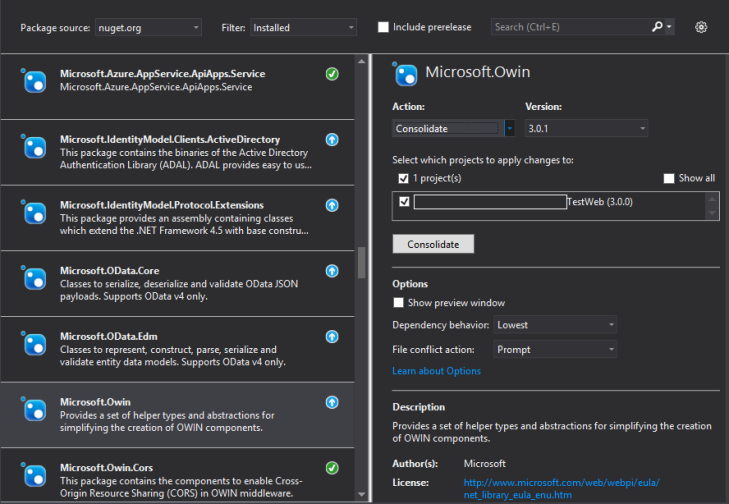
is there a command line where consolidate feature can be used
LikeLike
Hi,
Yes – the commands need to be entered into the package manager console in Visual Studio. This is accessed from View->Other Windows->Package Manager Console
LikeLike